Customize Salesforce Login Page
Salesforce Login Page Customization
The answer is YES. We can completely customize the Salesforce login page.
- The primary requirement to do this step is to enable the MyDomain in our Salesforce org.
- Say for example, in my demo org, I have setup my domain as
"zeebra-line-234-dev-ed.my.salesforce.com".
- Hence, my custom domain URL would become,
- With this URL, I can be able to login to my demo org.
- With the traditional login URL, https://login.salesforce.com we can be to login to any org by just giving the username and password. Once after logging into the org, we can be able to see the enabled custom domain URL on the browser header.
We can customize the Salesforce branding and the right side frame. Here are the steps to do the same,
- Login to the org and go to Setup --> Company Settings --> MyDomain.
- Please note down the custom domain URL which you have set.
- Then go to Authentication Configuration section and edit the section.
- You can have the option to upload a new logo to the login page. This will replace the traditional Salesforce logo with a newly uploaded one.
- You can provide any external URL to the Right Frame URL field, so that the newly provided URL would get displayed in the right hand section of the complete login page.
- By this way, we can enhance the look and feel of the Salesforce login URL.
Important point to note that, we need to paste the custom domain URL only into any browser to reflect the changes we made. Otherwise, we should not able to see the customized one.
For example, I need to copy the custom domain URL https://zeebra-line-234-dev-ed.my.salesforce.com/ then only I can be able to see the custom changes to the login page.




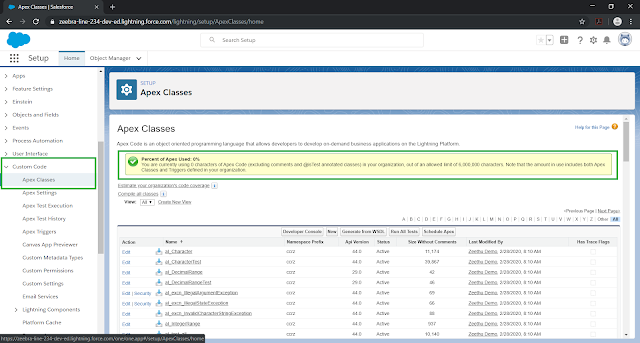
Comments
Post a Comment