Create Sandboxes in Salesforce
Sandboxes in Salesforce
A Sandbox is a replica of your Production org and we can create multiple Sandboxes as per the Salesforce edition.The Sandbox orgs are the isolated ones and the operations that we perform in any Sandbox org would not impact the production org.
There are several Types of Sandboxes present in Salesforce.
- Developer Sandbox
- Developer Pro Sandbox
- Partial Copy Sandbox
- Full Sandbox
| A | B | C | D | E | |
|---|---|---|---|---|---|
| 1 | SANDBOX TYPE
| REFRESH INTERVAL
| STORAGE LIMIT
| WHAT’S COPIED
| SANDBOX TEMPLATES
|
| 2 | Developer Sandbox
| 1 day
| Data storage: 200 MB
| Metadata only
| Not available
|
| 3 |
|
| File storage: 200 MB
|
|
|
| 4 | Developer Pro Sandbox
| 1 day
| Data storage: 1 GB
| Metadata only
| Not available
|
| 5 |
|
| File storage: 1 GB
|
|
|
| 6 | Partial Copy Sandbox
| 5 days
| Data storage: 5 GB
| Metadata and sample data
| Required
|
| 7 |
|
| File storage: 5 GB
|
|
|
| 8 | Full Sandbox
| 29 days
| Same as your production org
| Metadata and all data
| Available
|
How to create a Sandbox in Salesforce?
Sandbox orgs could only be created in these Salesforce editions namely,Professional, Enterprise, Performance, Unlimited, and Database.com Editions.
- So let us create a Salesforce in an Enterprise edition org. In order to do that, just login to the Salesforce org → Go to Setup → Under Platform Tools section, go to Environments → Select the Sandboxes option.
- This will show up the Sandboxes section and summarise us the available Sandbox orgs present in our Salesforce org.
- Then create a new Sandbox by clicking on New Sandbox button.
- Provide the Name of the Sandbox and click on Next button.
- If you would like to provide any apex class name during the Sandbox creation, please mention the name. Otherwise, just leave the apex class name as blank and click on Create button.
- Then we can see that a new Sandbox was added and it would be in pending status. The process of creation would take some time and
- We need to refresh the page frequently to check the status of the Sandbox creation.
- After refreshing the page, the status of the Sandbox org would get updated. And it would let us know whether the Sandbox org is activated or not.
- We came to the last step of creation, where the Sandbox org got created and the status marked as completed.
- Now, we can be able to login to the Sandbox org and play with it.
How to Login to the Sandbox?
We can login to the Sandbox using the Login button available under Sandboxes section. Please check the Screenshot below,- If we click on login, then it will redirect to the login page. The username was predefined i.e. Sandbox username and the password which we need to enter is the one which we can use to login to the Production org.
- For the next time, if we login to the Sandbox, then we need to use the URL, https://test.salesforce.com and enter the Sandbox username and password.
Like this, we can generate multiple Sandboxes and use them as per our requirement.

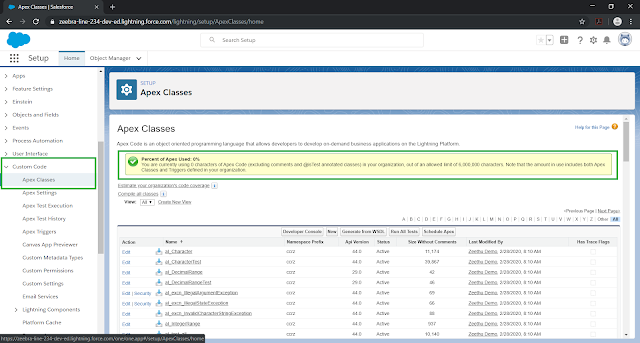

Really good, Thanks for sharing
ReplyDeleteSalesforce Online Training